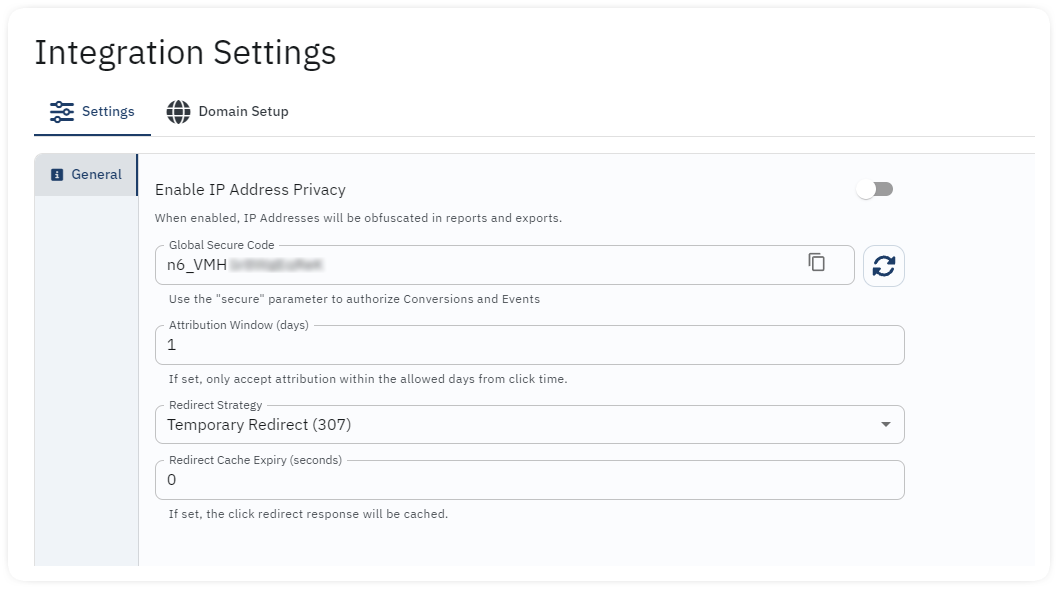Introduction
Integr8 Platform incudes tracking, fraud detection, and optimization into one single tool. Configure the global settings including a fallback URL and postback parameters, set up a custom tracking domain with fingerprinting, and activate fraud screening filters.
To access the tracking features, login using the domain: https://app.integr8.io
Global Tracking Setup
By default, the tracking integration is already created with every new account. Follow the next steps to visualize and edit the global setting:
- Login to your account.
- Go to Offers > Integration Settings.
- Select the correspondent TAB to visualize the Settings and Custom Domain setup options.