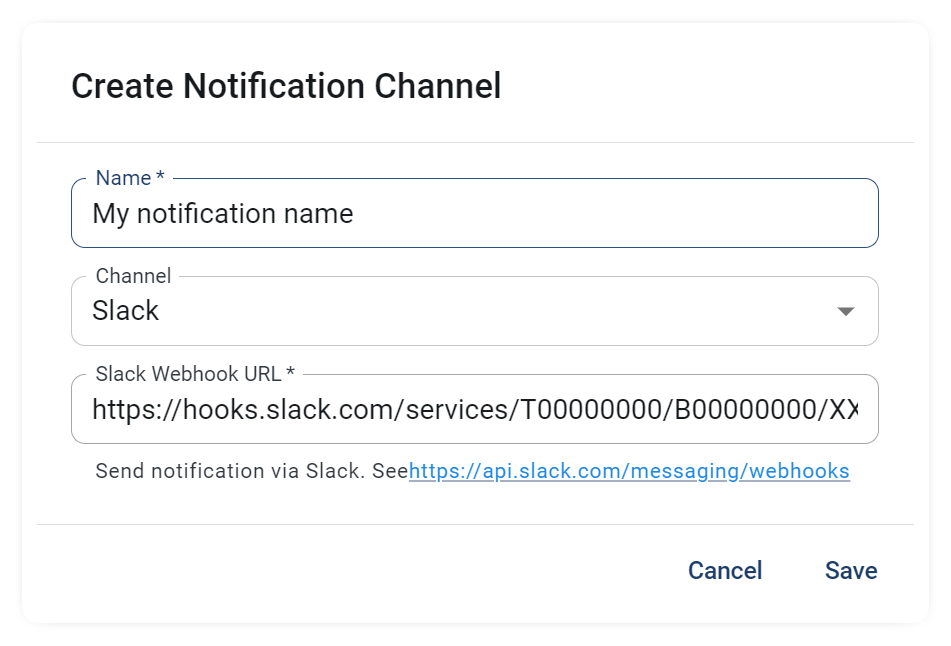Introduction
The best way to stay in control is by using a tool that automates part of the work for you. With Integr8, you can set up customized alerts and notifications to be automatically sent via email or a Slack channel.
Notifications and Alerts Channel Setup
Before configuring any alert, you need to define one or more notification channels:
- Navigate to the Alert Management menu.
- Go to the Notification Channels tab.
- Click +Create.
- Define the Name and the Type.
- Add the Email Recipient or the Slack Webhook URL, as applicable.
- Click the Save button.
Steps to Set Up an Alert
1. Alert Type
Once notification channels are set, go to the Alerts tab and click +Create to start the setup wizard. Alerts are available for Clicks and Conversions, but each can only be set one at a time.
Available alert types include:
- High Rejection Rate
- Total Country
- Traffic Decrease
- Traffic Increase
2. General Settings
- Alert Name: Define the name of the alert and select the notification channel.
- Skip Resolved Notifications: Disable this option if you don’t want to be notified when a previously triggered alert threshold is resolved.
- Repeat Firing Notifications: Notifications will always be sent if the evaluation threshold condition is met at every check interval. Disable this if alerts are too frequent.
- Activated: Temporarily deactivate this alert to stop sending notifications.
3. Alert Conditions
Configure the specific conditions for monitoring activity and triggering notifications:
- Target: Select the integration to reference for the alert (useful when multiple integrations are set).
- Offer Filters: Add Offer IDs to evaluate. If left empty, all offers will be evaluated.
- Publisher Filters: Add Publisher IDs to evaluate. If left empty, all publishers will be evaluated.