How to Set Up a Custom Tracking Domain for in Integr8
Setting up a custom tracking domain in Integr8 allows you to generate branded tracking links for your campaigns, improving trust and click-through rates. This guide walks you through the step-by-step process of configuring your custom domain within the Integr8 affiliate platform.
1. Access Domain Setup
- Log in to your Integr8 campaign tracking platform.
- Navigate to Offers > Integration Settings.
- Open the Domain Setup tab.
- Click the +Create button to add a new domain (A setup wizard will open in a popup window.)
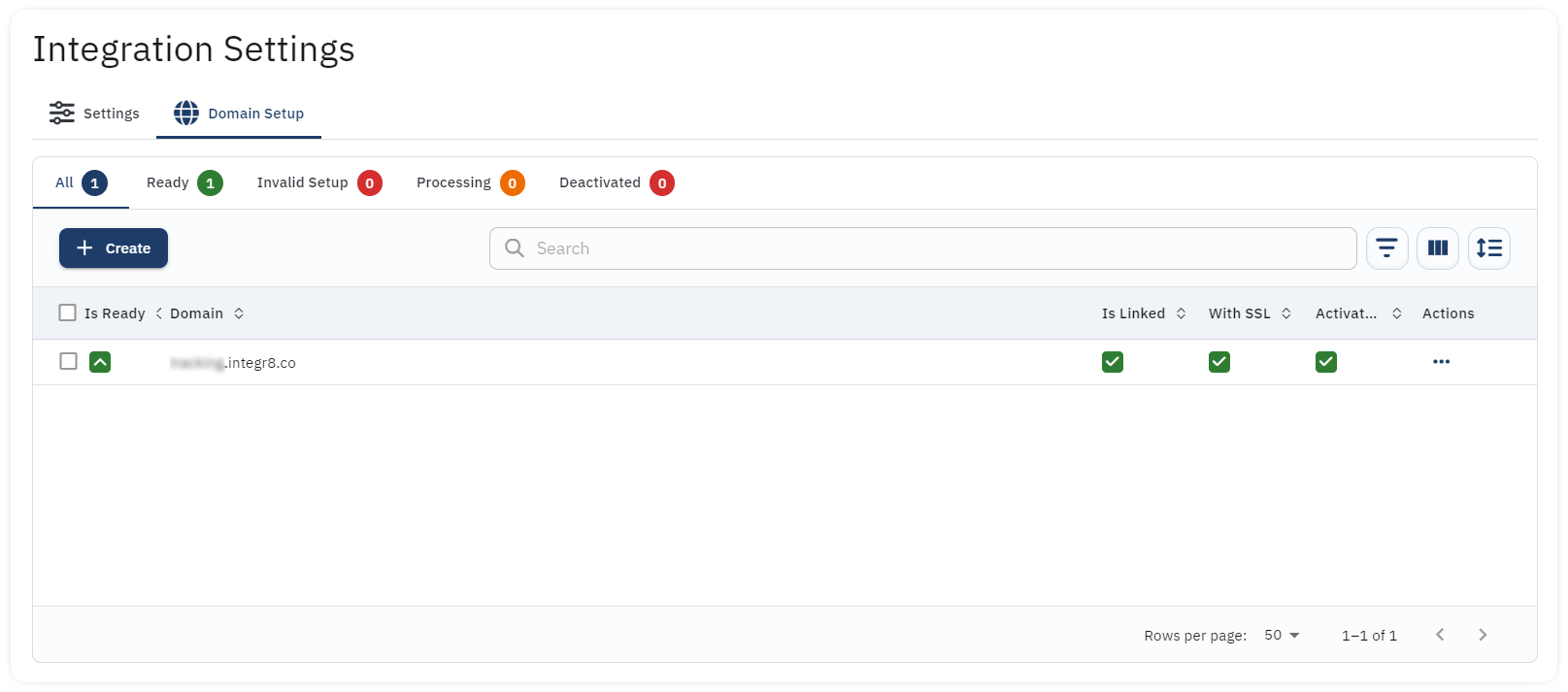
2. Configure Your Domain
- Step 1: Enter your desired custom tracking domain (e.g., example.domain.com).
- Step 2: A CNAME record is generated.
- Copy the CNAME value and add it to your DNS records in your domain hosting settings.
- Click Check DNS & Continue to proceed.
- Step 3: A second CNAME record for SSL is generated.
- Copy this CNAME value and add it to your DNS records in your domain hosting settings (same as step 2).
- Click Check DNS & Continue to complete the process.
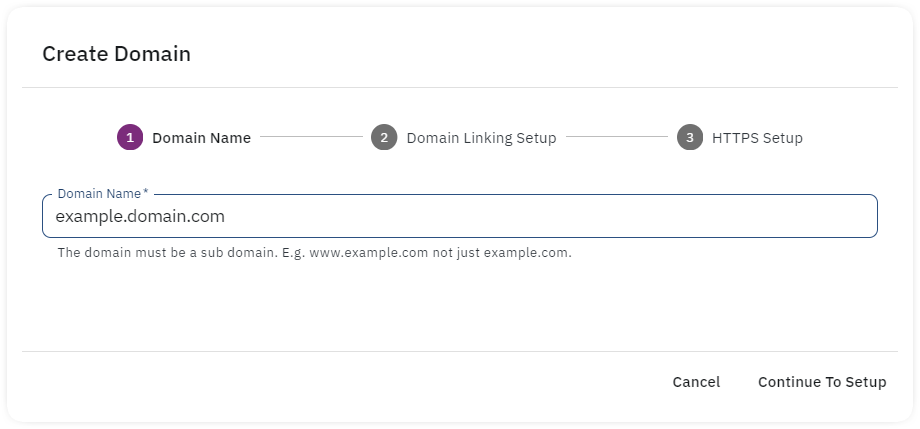
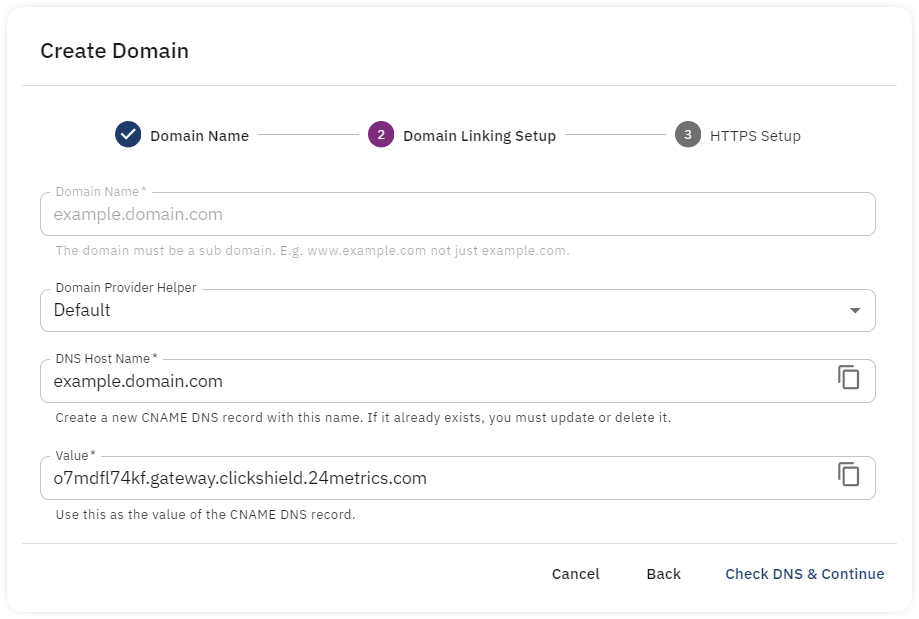
3. Managing Multiple Domains
- You can set up multiple custom domains following the same process.
- One domain can be designated as the default domain, which will be used automatically for generating tracking links.
Additional options for configured domains include:
- Deactivate: Temporarily disable a domain.
- Delete: Permanently remove a domain from the platform.
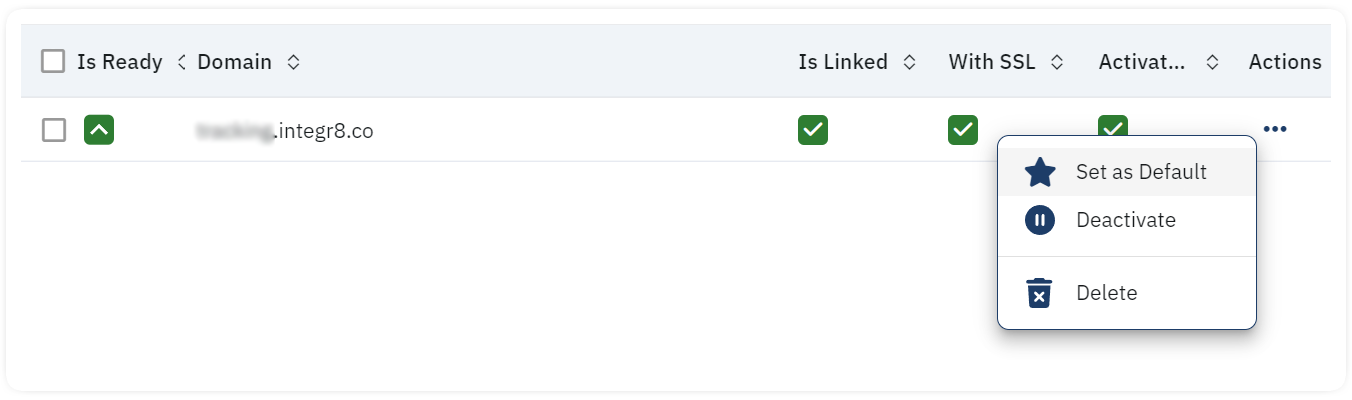
Conclusion
By setting up a custom tracking domain in Integr8, you enhance brand consistency and tracking reliability. Follow the steps above to configure your domain and start using branded tracking links in your affiliate platform.