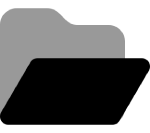Postback Manager
Connect Conversion Data with your CRM
Last Updated: December 3, 2024Overview Connecting your conversion data with your Customer Relationship Management (CRM) system allows you to track leads, sales, and customer interactions seamlessly. This integration ensures that all relevant data is synchronized, helping you make informed business decisions. Set up 1. Postback Manager Navigate to Postback Manager in the SideBar Menu. If your CRM requires...
Postback Logs
Last Updated: April 26, 2025Postback logs provide detailed insights into affiliate postback data, including firing time, transaction IDs, status codes, and error responses, enabling precise analysis and troubleshooting in partner marketing.
Affiliate Postback Setup
Last Updated: April 15, 2025Affiliate postback setup enables marketers to send postbacks for conversion events, customizing by approval, rejection, and specific rejection reasons, optimizing affiliate tracking and partner engagement.
Postback Types
Last Updated: April 15, 2025Postback types, including impressions, clicks, conversions, and events, are essential in affiliate marketing to track user actions and notify affiliates of conversions with precise parameters like transaction IDs and sale amounts.