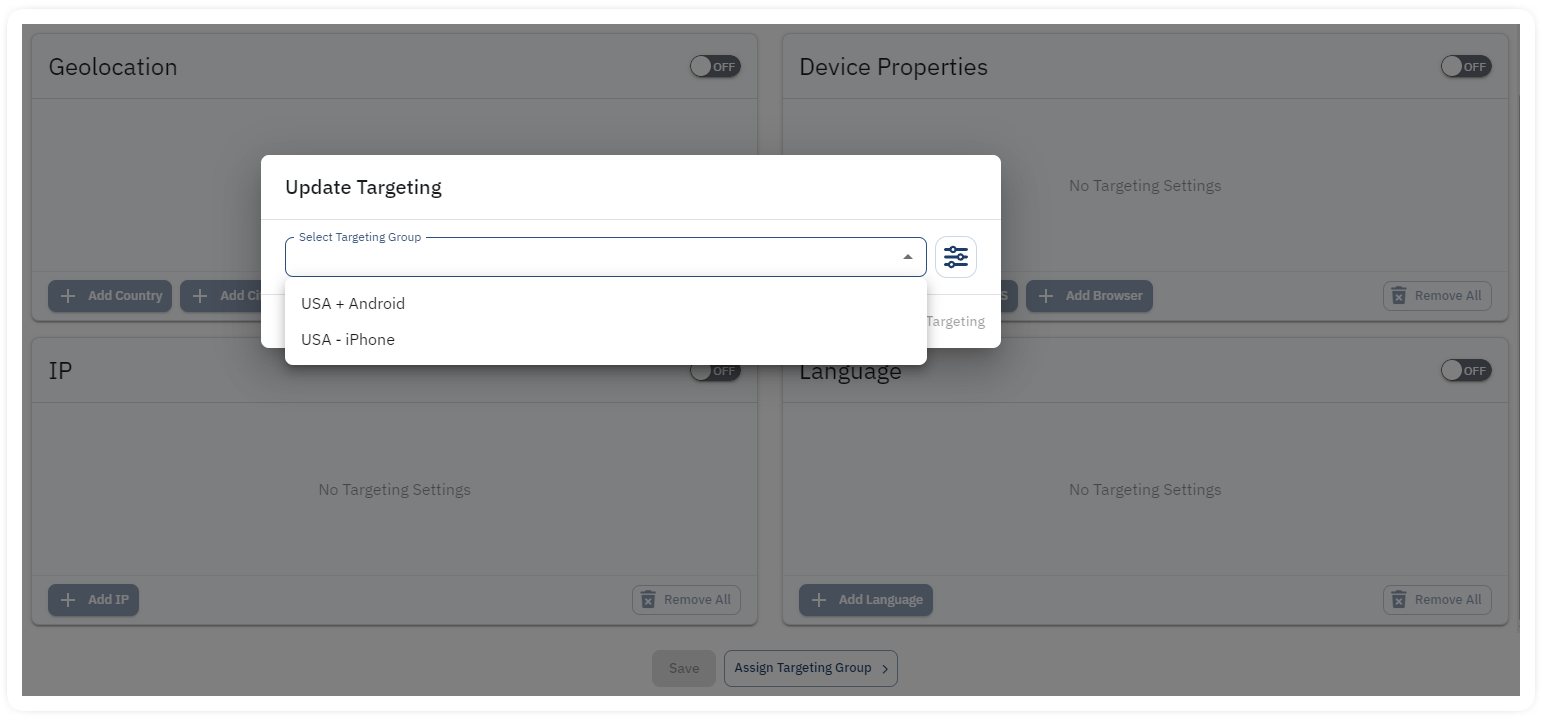Introduction
The Integr8 platform includes the possibility to create various offer targeting rules to be applied selectively on specific offers. The targeting options available are:
- Geo – by country and city
- Device – by type, OS and browser
- IP
- Language
Set up
There are two ways to apply a targeting to an offer:
- Individually, from offer settings
- By creating a Targeting Group to be used with various offers sharing the same setting
Offer Level Targeting
Define the offer level targeting by navigating to Offers overview page, select an offer then go to the Targeting TAB. Select the offer targeting options to allow or reject for the selected offer and click Save.
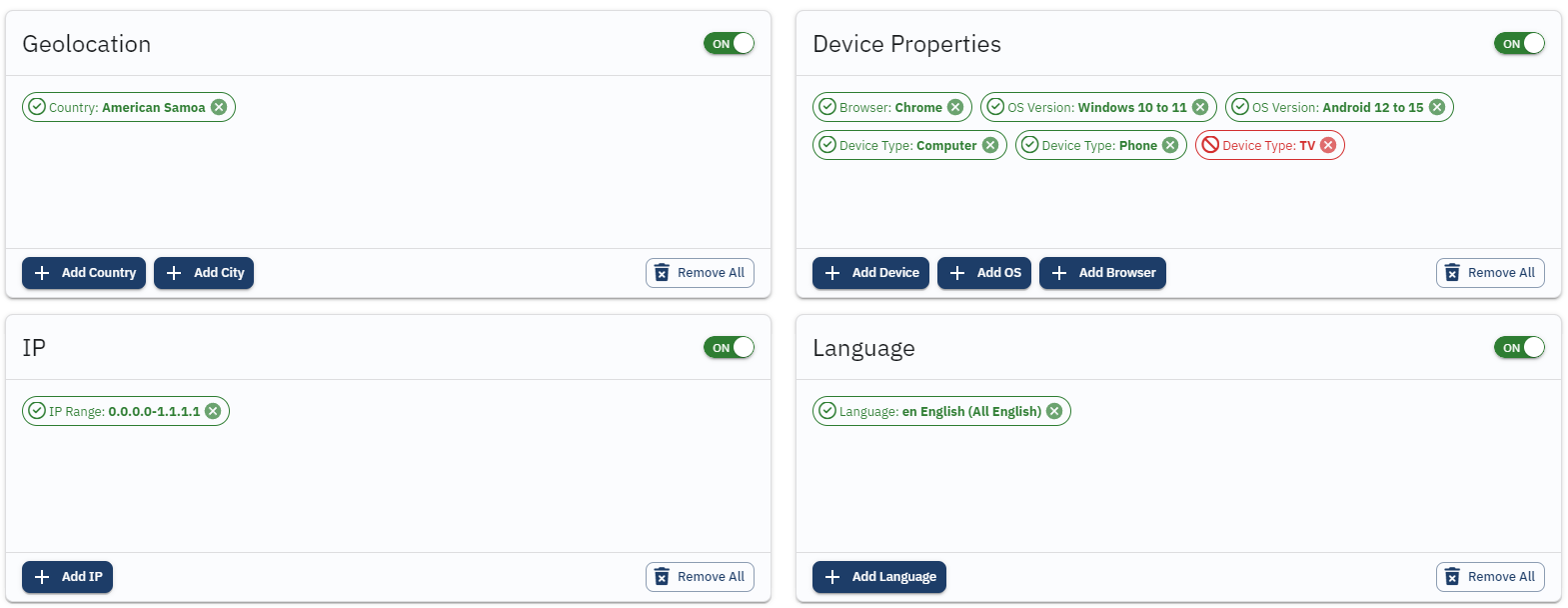
Targeting Groups
Using offer Targeting Groups allows you a better control when more offers share the same targeting options. By creating a targeting group, you can apply it on various offers at the same time without the necessity to set up the same rule on each offer individually.
How to create a targeting group:
From the main Menu, navigate to Offers > Targeting, then follow the next steps:
- Click +Create to start adding a new group
- General Settings: insert a Name and a Description for this group
- Assign Offers: you can already assign the offers for this group OR you can leave it empty and assign the offers later
- Click Next to continue tot he next steps where you can set up the targeting rules for Clicks and Conversions
- Click Save at the end of the setup flow.
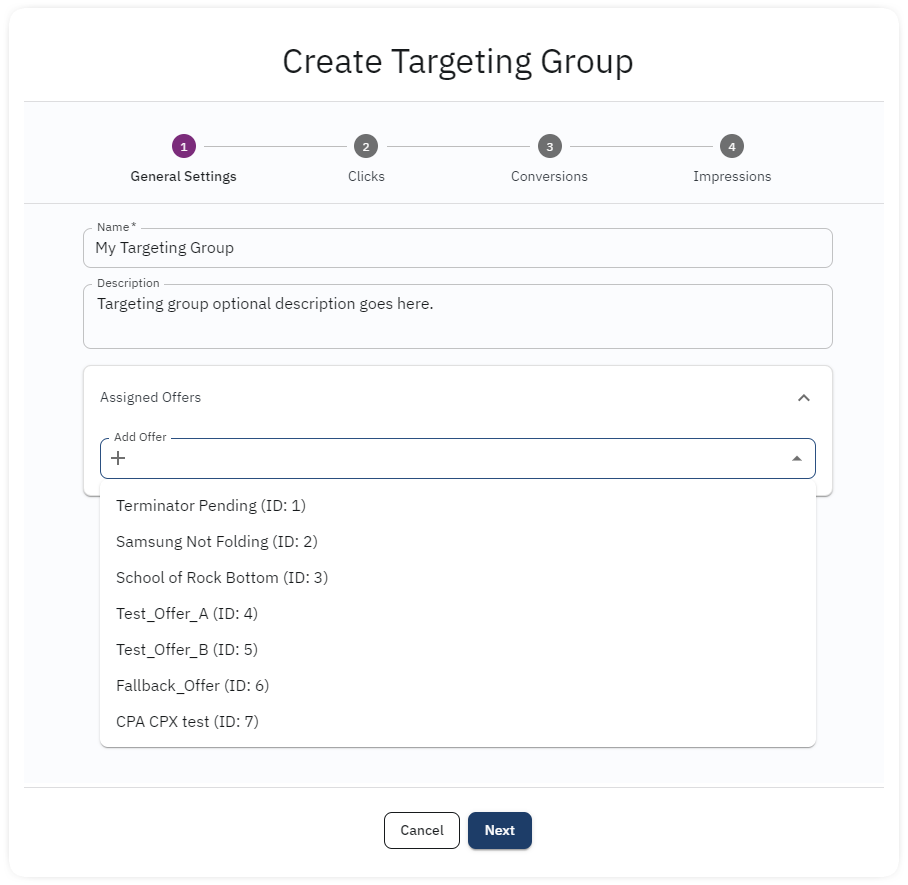
How to assign a targeting group to an offer:
- Go to Offers > Targeting, access the selected Targeting Group settings and add the offers to the group from the General Settings TAB (described above).
- You may also assign a Targeting Group to an offer by accessing the Offer settings, then go to Targeting TAB and click Assign Targeting Group. A pop-up window will open where you can select a previously created group from the dropdown menu.