Introduction
To start with the offer setup, follow the next steps:
- Navigate to the Offers section from the main menu.
- Click on the “+ Create” button.
General Tab
- Fill in the Name field.
- Select the Advertiser related to the offer from the dropdown menu
- Enter a description (optional)
- Select the default domain, if available (optional)
- Select or create TAGs related to the offer (recommended)
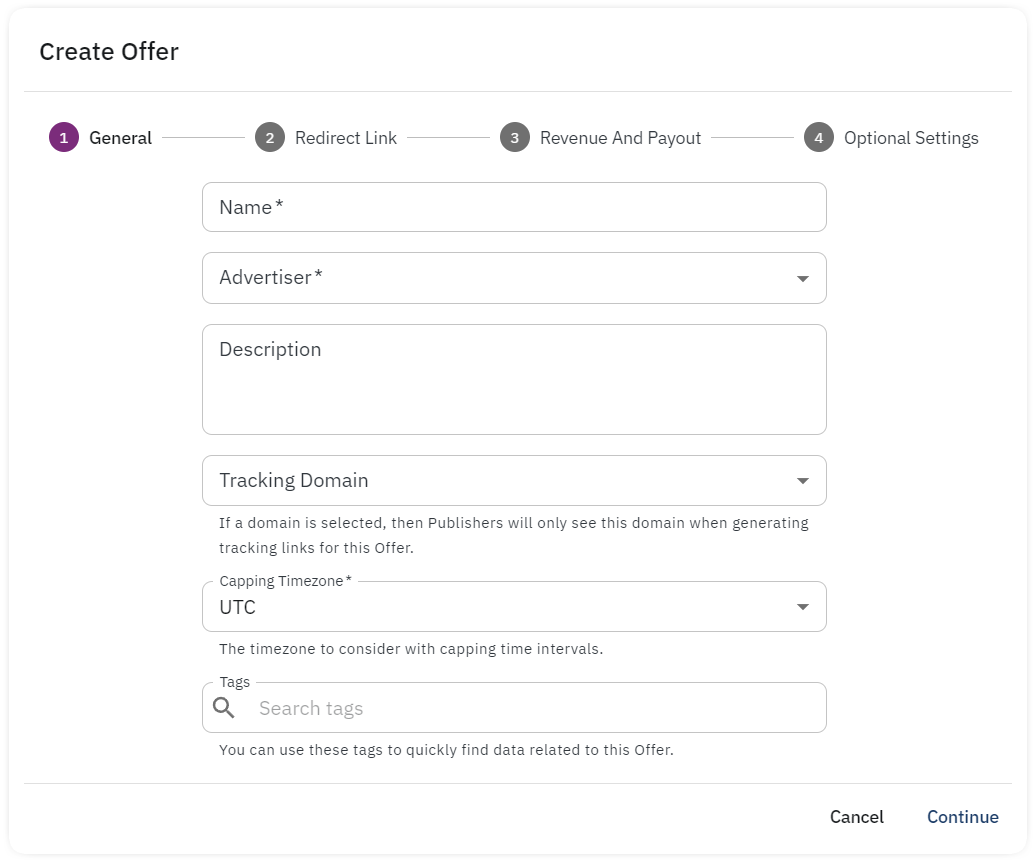
Redirect Link
- Set up the Preview URL
- Insert and map the offer redirect URL with the necessary parameters. The transaction_id parameter setup is mandatory – example: &clickid={transaction_id}
- Define and map a fallback URL where rejected cicks can be redirected (optional).
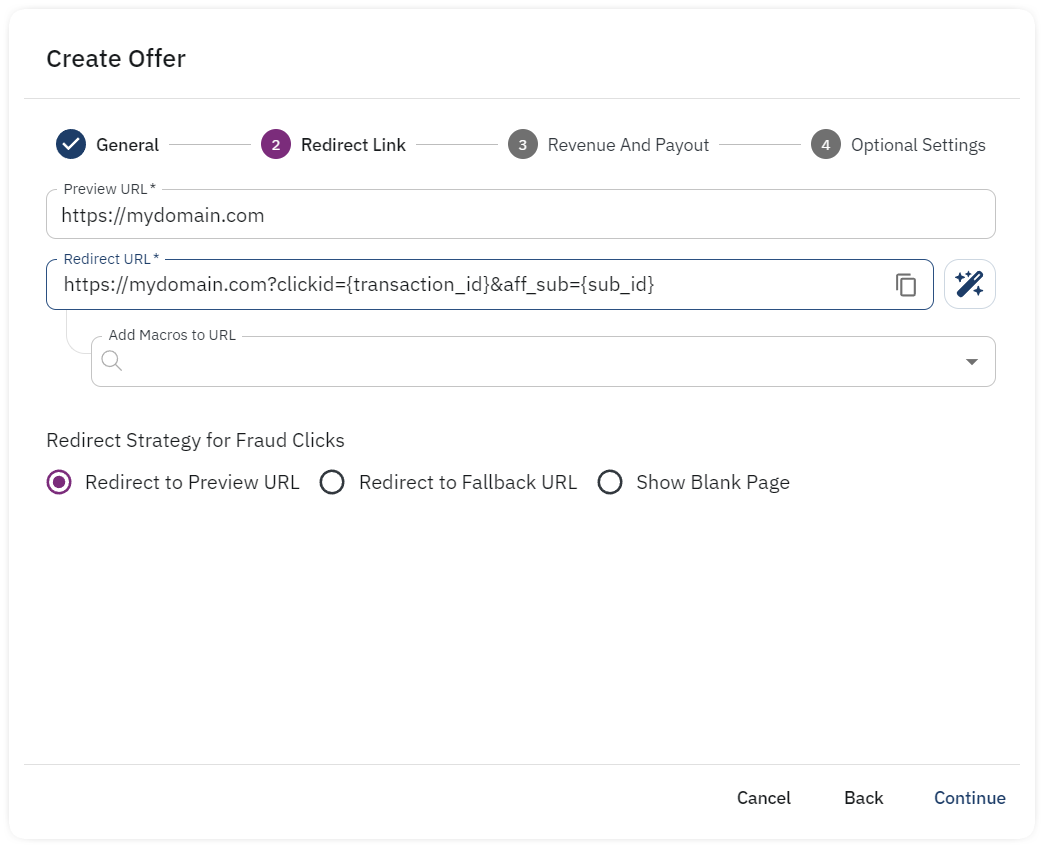
Offer Revenue and Payout (Conversion/Install)
- Initial Conversion Name: Define a name for the Conversion (example: install or signup). It’s optional unless you need to track Conversions based on event name, for example, for Appsflyer mobile offers.
- Currency: Select Currency
- Payout and Revenue: Define the payout and revenue type and value
- Allow Multiple Conversions: this option will allow multiple Conversions with the same Transaction_ID to be recorded. If disabled, only the first Conversion will be recorded, any additional conversions with the same ID will be blocked and not recorded in the system.
- Manually Accept Conversions: If enabled, the conversions will be marked as Pending and will have to be manually approved in the Reports page.
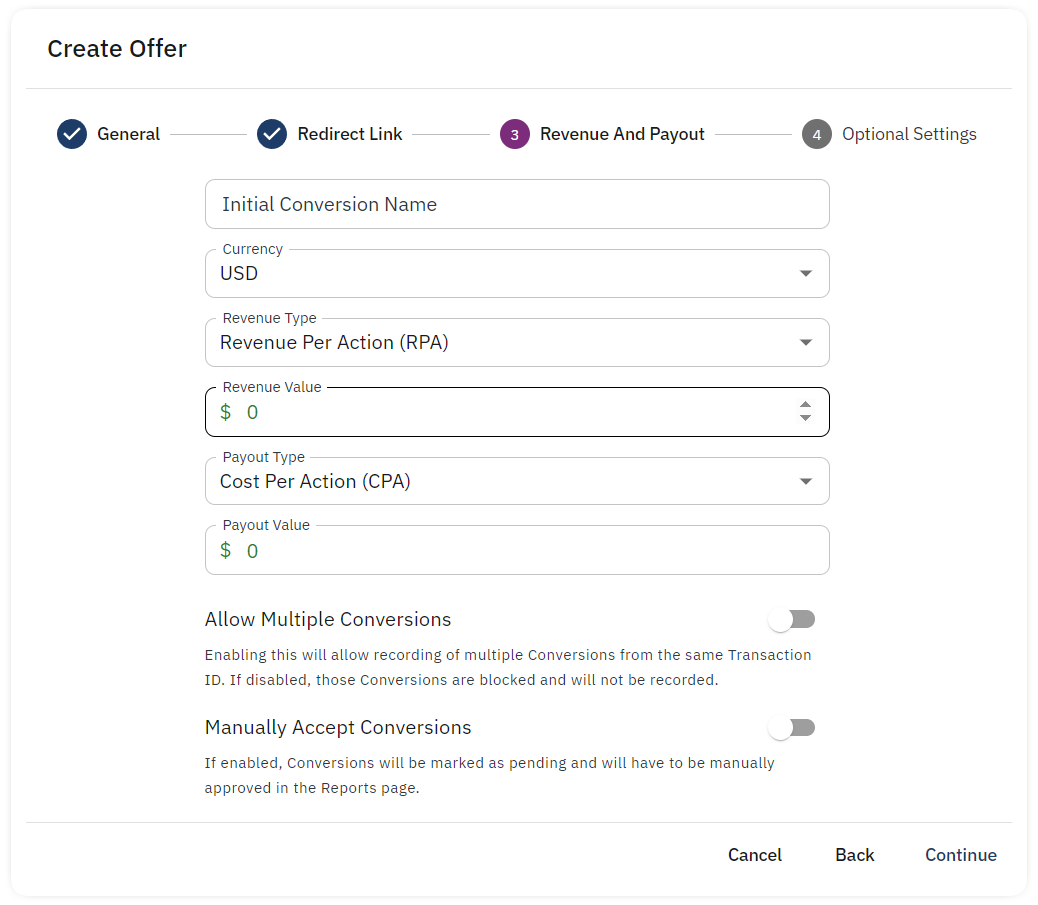
Additional settings
Publisher Access and Visibility
- Public: Offer can be used by all Publishers
- Private: Offer can only be used by selected Publishers
- Public + Requires Approval: Publicly visible but Publishers must request access to this Offer
Enable Terms & Conditions
- If set, the Publisher must agree to the T&C before he can use this Offer
Enable Deep Linking
- When enabled, Publishers can override the Offer redirect URL with redirect_url parameter.
Enabled View Through Impression Tracking
- If enabled, Impressions will be used as the first option for creating attributed conversions.
Enable Impression Forwarding
- If enabled, each Impression will trigger a server side call to the Impression Forwarding URL
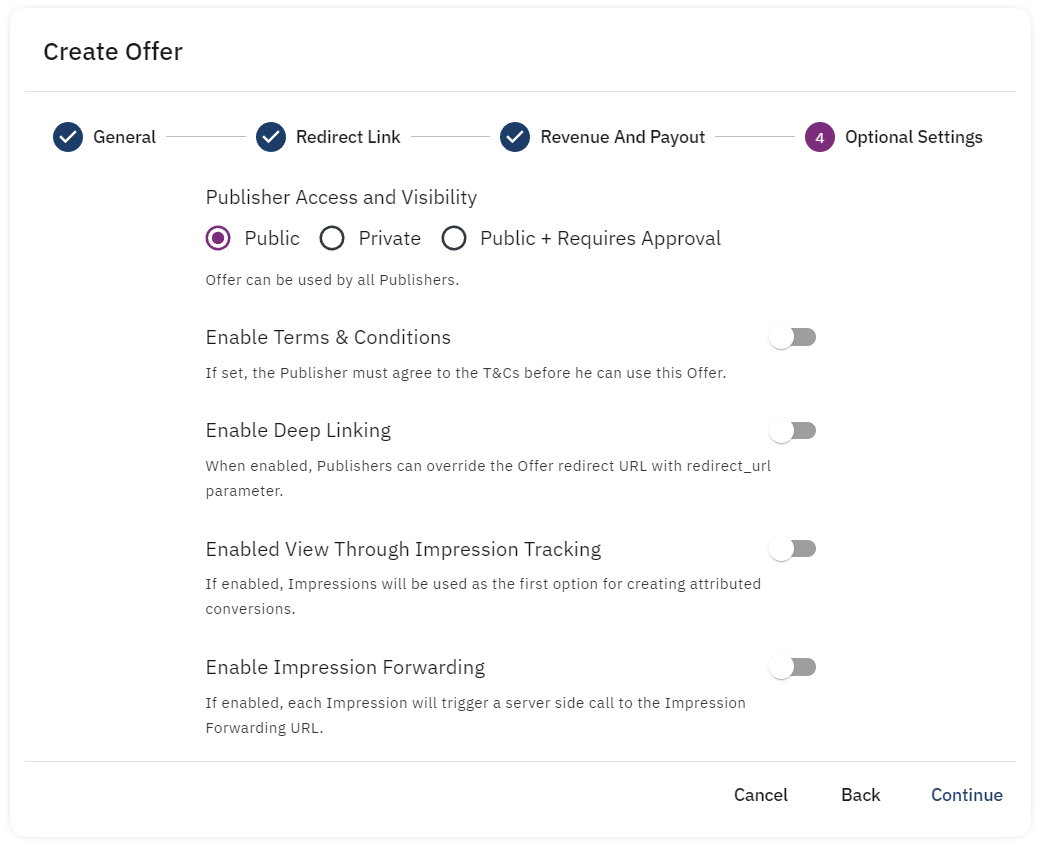
Once the offer setup is complete and saved, you may define the Targeting and Cappings. Any offer setup can be edited at any given moment.