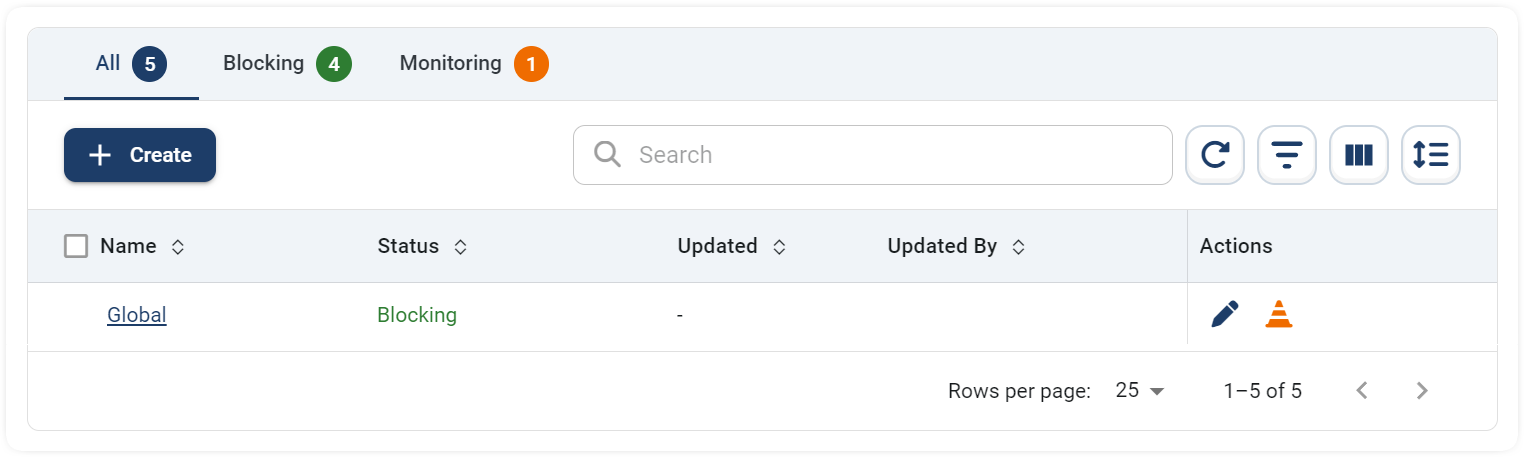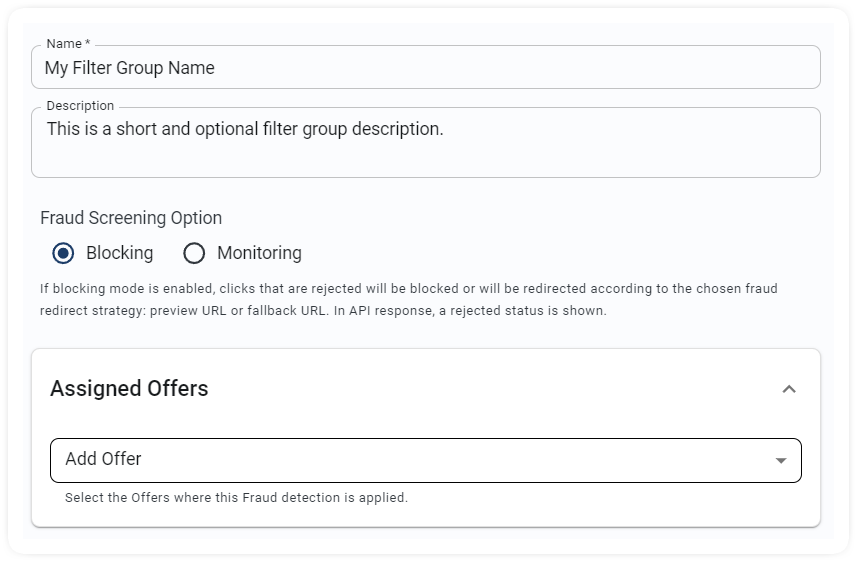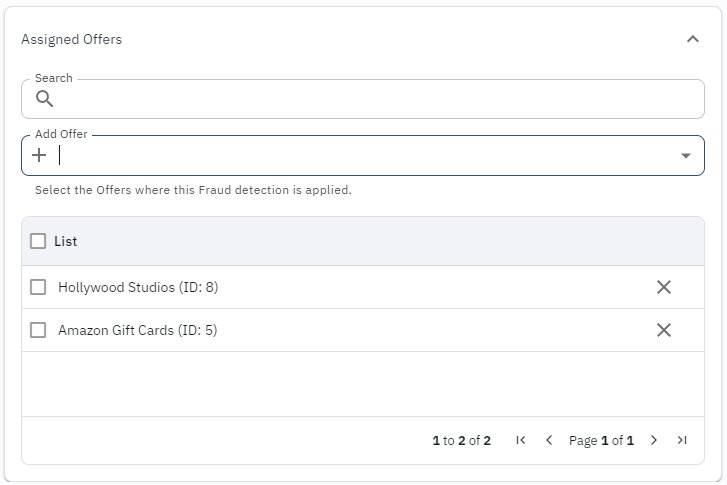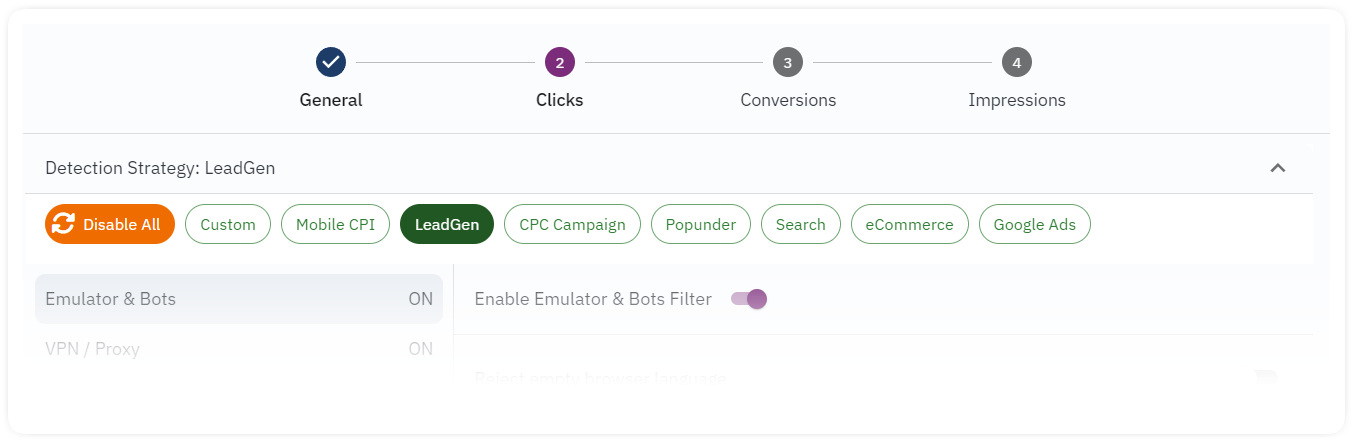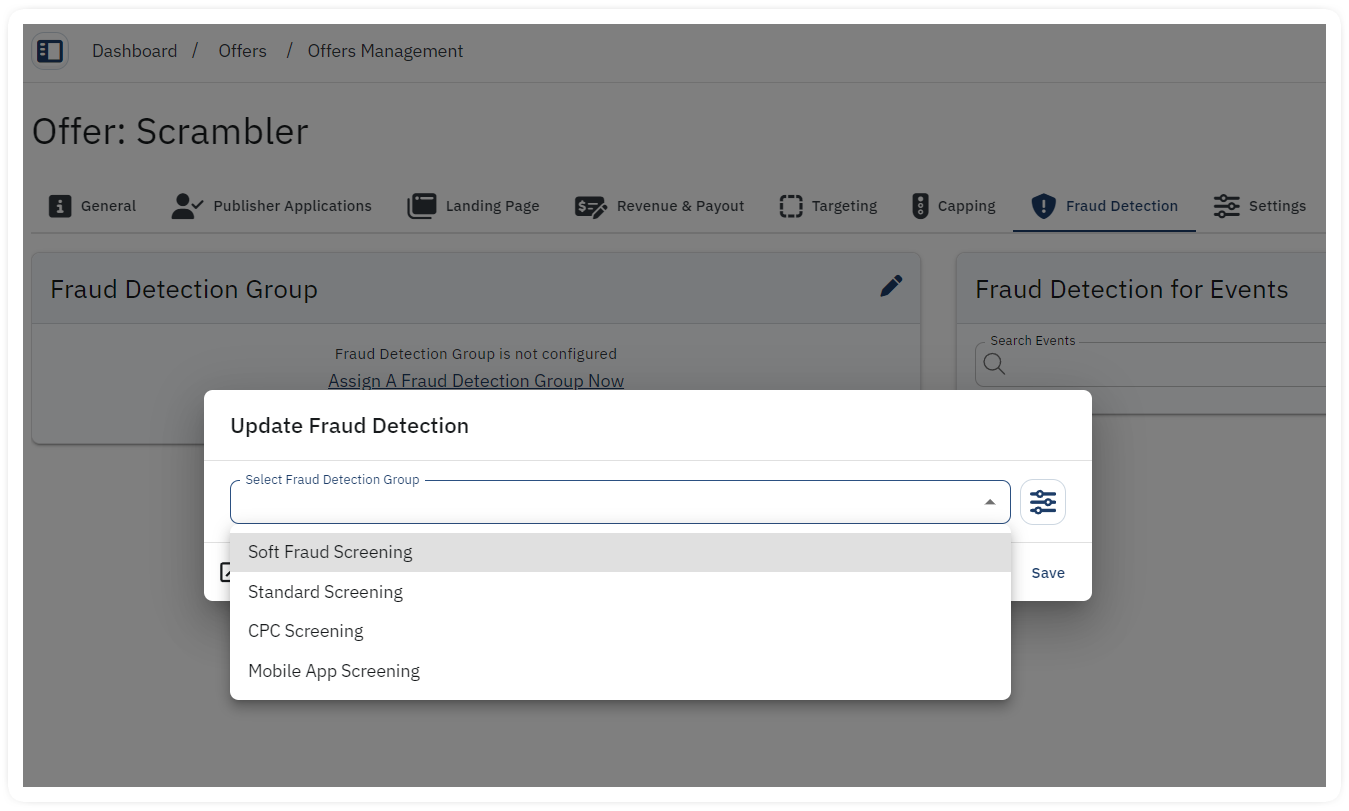Introduction
In digital advertising, the affiliate tracking fraud checks are cruscial to ensure the success of your ad campaigns. The fraud screening tool is a vital component of this process, helping to identify and eliminate fraudulent activities that can skew your data and waste your ad spend.
Integr8 Platform’s standout feature is its ability to create customized rules that can be finely tuned to your specific requirements. Whether you need broad protection across all campaigns or targeted defenses for particular offers, our platform provides the tools to achieve this seamlessly.
This guide will walk you through the process of integrating and utilizing fraud filters with the Integr8 platform, ensuring your campaigns remain effective and trustworthy.
How to create fraud filter groups
1. General
- Navigate to Offers -> Fraud Detection Groups
- Click +Create button
- Define Name and Description
- Setup the Assigned Offers section by selecting the offer/s where the fraud filters will be applied
- When finished adding the offers, click Next for step 2.
2. Filters selection for fraud screening
In the following steps, it is possible to define the filters to be used individually for Click, Conversion and/or Impression screening. It is possible to activate the filters only for clicks or only for conversions; in this case, the data with no active filters will not be screened for fraud.
There are also Pre-Set filters as well that can be selected and the filter setup will be applied accordingly. The pre-sets are using the “best practice” setup for different cases. Use these when the settings are matching your goal or as an example. Once a pre-set is selected, it can be customized as well before saving.
How to apply an existing Filter Group to an offer?
There are different ways to manage the Filter Groups and assigne them ot remove them from an Offer. The options available are:
- Assign and existing filter group
- Remove filter group already assigned
- Manage/Edit the currently assigned filter gfroup
- Create a new group for the selected offer.
In order to assign the previously created Filter Group to an offer, follow the steps below:
- Navigate to Offers overview page
- Select the offer where you need to set the fraud screening
- Once accessed the Offer settings, select the Fraud Detection TAB
- Click on Assign A Fraud Detection Group Now and select the desired group from the dropdown menu
Important note:
The filters for Events (post conversion) are set individually for each offer from the Fraud Detection TAB.
The Power of Fingerprinting
Fingerprinting in affiliate tracking is a critical component of our fraud checks arsenal. By creating a unique fingerprint for each user based on various parameters, our platform can accurately track and identify users across different sessions and devices, enhancing the precision of our affiliate tracking fraud detection efforts.
Fingerprinting is available with the use of the advanced Javascript Tracking Link as alternative to standard format.
Conclusion
The Integr8 Platform stands at the forefront of fraud detection technology, offering a comprehensive suite of customizable rules and advanced screening capabilities. By leveraging our platform, you can ensure the integrity of your advertising campaigns, protect your budget, and achieve accurate, reliable results. Trust Integr8 to safeguard your digital advertising efforts with precision and excellence.
Do you need support?
For setup and training support during the Beta Testing period, contact your Account Manager at Integr8.